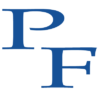In the world of writing, there are so many software applications one can choose from, it really is hard to decide what is the “best” way to set yourself up for success. In my opinion, the editor that sets a writer up for the most success is one that satisfies four key facets:
- A short learning curve. An app should have an intuitive interface. Tools, trinkets, and tedious steps should not be a part of the writing interface, and getting those distractions out of the way is imperative.
- Accessibility – A software program that ties you into a closed system is a bad thing in my opinion. If you can only use it in one environment, that is going to create more work for you in the long run. You need to be able to write from anywhere. Whether that is your tablet, your laptop, or even your phone…access to your work is critical.
- Saving and backing it up – Any content you create must exist in two places for it to really exist with any permanence. Systems crash, hard drives fail, and it’s only a matter of time before one, the other, or both happen to you. Whether or not you can save and back up your work locally, online, or to a network storage location is huge.
- That said, there is always the element of cost too, because let’s face it, writers are usually not millionaires. At least not at first! So, what programs cost is always a factor. Thankfully, most applications are less than $100 these days – it’s more a question of features, and what you really need. Each writer will be different, and, as time passes, there will always be more out there. But, this is an effort to expand on the most common ones, any of which can suit your needs. Ready? Here we go:
Microsoft Word
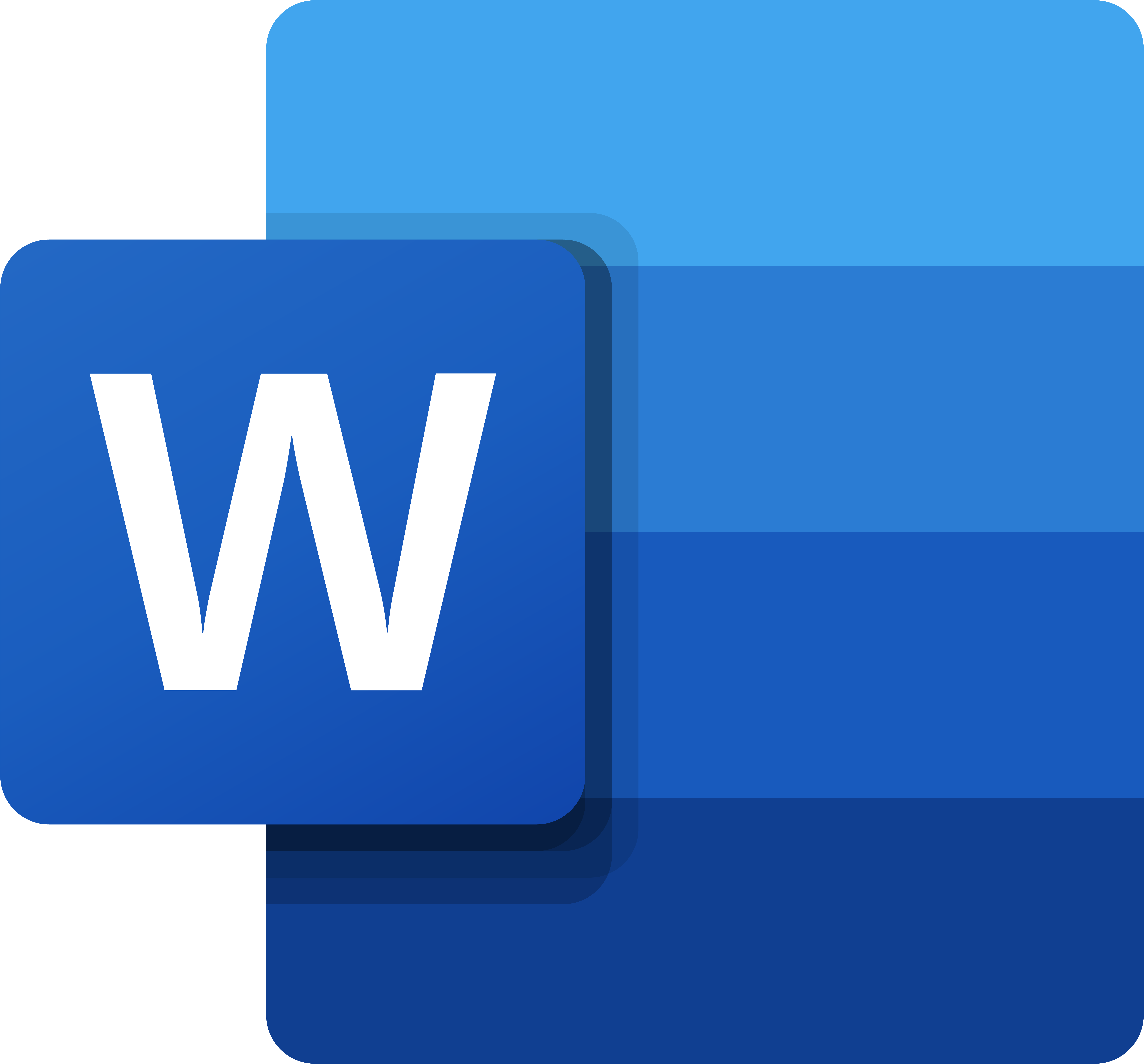
Microsoft Word has the benefit of being the de facto standard upon which all others are based. It’s been around forever, and unless you’re living under a rock, you’ve heard of it. Over time, Word has evolved to include some very powerful editing tools, but most of these things (like macros, along with other tasks) are not really needed.
Historically, pricing model was it’s downside in that it was not very cheap to get or maintain if you needed to upgrade to a new version. As recently as the 2010’s, a license for Office with MS Word could run as much as $300! However, as many companies are moving to cloud-based licensing and reducing the up front cost, the ability now to get multiple software applications as part of a yearly subscription model has kind of changed the game here a little. For a meager $70/year, you can get a base model of Office 365 which includes Word, Excel, and PowerPoint. For that price it really don’t seem that bad, but you are locked into a recurring payment.
My biggest complaint though here is that because Word has become the de facto standard, it has evolved to include many many functions. As with any software application, the more functions it houses, the heavier and bulkier the footprint becomes on your work station. I have often found Word takes a long time to load, save, and even refresh documents that are large.
Overall though, for the now cheaper price, I can see the value in using Word over other editors. Take this with a grain of salt though, because my day job pays for my applications and because of that, I can install on both my work and home computer legally without incurring an additional charge, so it’s easier for me to sing the praises here. That said, there are other options out there that have certain appeal.
OpenOffice

This is an open-sourced version of Word. Open sourced means that you can download and use it for free. That’s right – free! While this sounds like an amazing deal, with free comes the mantra of “you get what you pay for.” Free software often means that there is literally no tech support department or team you can call. (Though, if you have a problem with Word, good luck getting a hold of Microsoft Tech Support 🙂 ). This is somewhat mitigated in that the open sourced community is full of many many gear heads that really know their stuff when it comes to debugging and troubleshooting software applications. Usually if you post in one of the communities, you’ll have a fix or solution fairly quickly. That said, your mileage may vary, so approach with caution!
OpenOffice is very much like Microsoft Word. The interface is fairly intuitive, and layout used to be fairly similar. The two have taken slightly different paths in the updates of the design in recent years, but one can still easily see that the original design is still intact for the most part. The downside here though, is that if you are used to MS Word, it does require learning a new user interface (UI). If you are patient, odds are the majority of people can probably do 90% of what they’d done in the past with no changes in work flow.
LibreOffice

Similar to OpenOffice, this is the more recent development from the open sourced community. So, it’s free to download for personal use, has a similar look and feel, and is cross-platform friendly (meaning you can use it on Windows, Mac, and Linux operating systems).
Though this is one I’ve not really used to any great extent, I tried it on a Linux box during testing once or thrice, but never really got serious into using it as my primary editing tool as there were plenty of other platforms I already knew about and was familiar enough with, that the merits of learning a new interface were not high enough on my to-do list. But, in a quick review from downloading for the purposes of this article, I can say that it does operate with a lot of the same expected menus, icons, and options as both Word and OpenOffice.
Pages
![]()
Ah, Apple applications! They work really nicely in the closed-end system of the Apple universe. The interface is smooth, the look and feel is clean, and if you are at all familiar with how Apple designs and develops their products, you’ll learn everything there is to know about Pages within 5 minutes.
It’s a free download, and works as easily on a Macbook as an iPad or even an iPhone. It is not currently available on Windows devices, so unless you sip the Apple Kool-AId to a degree, it’s not going to be an option. The developers recognize the dominance of Word though because you can export in the industry-standard .doc format if you need to.
One thing that kind of sets Pages up well over the other applications is backup ease of functionality. With all the others, you have to exit the application, then save to a folder on your laptop, desktop, or device, thereby manually syncing with your backup solution (say Dropbox, Google, iCloud, etc.). With Pages, it’s easier. One or two mouse clicks or screen taps and it’s done. Sign me up for that ease of use alone! My personal nit here is that it does seem a bit heavy in its templates, which ironically is also my nit with Microsoft Word. What this means is that if you try and copy/paste it from the native application to anything like Notepad, EditPlus, or some other true text-based editor, code starts showing up in weird ways.
Scrivener
![]()
I picked up Scrivener a few years ago when I joined a writing forum, and quickly grew to love the interface and design. Now granted, I am probably considered by most to be something of a power user, so learning the interface was likely a bit easier for me, but the combination of features and the low cost of entry for usage is pretty sweet comparatively speaking to the standard gorilla of Microsoft Word.
Now that even Microsoft has moved to a subscription based service, I really like how Scrivener is a one-time cost. The price is comparable too – as of this writing Scrivener 3 can be had for less than $50, which is a great deal when you consider the Microsoft subscription model of $50-$70/year.
In addition to being fairly affordable, as a geek at heart, I also love how small the footprint is. Essentially, what this means is that Scrivener does not take up much space on your device. Whether it’s a laptop, a desktop, or even your tablet, Scrivener is proportionally much smaller in its resource consumption than most other editors out there. Because of that, it also has the advantage of loading extremely quickly, relative to the others.
Finally, the backup options for Scrivener are nice too in that you can incorporate a sync between your various devices by putting all your Scrivener resources in the same folder to push across your entire writing toolkit, including cloud storage options like Dropbox, Box, and Google Drive.
Google Docs
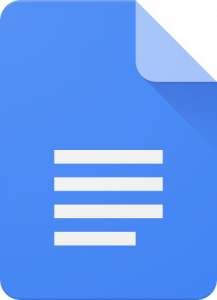
The mention of Google was a nice segue, for the online writer that many have embraced – that being Google Docs. The advancement of cloud based services like text editing, spreadsheet like functions, and such have all come on the heels of the original cloud-based tools developed by Google. It’s super slick when you need to share files and collaborate with others, because everything is available to everyone all the time. It does start to become sluggish, as others have mentioned, when either the file size gets heavier, or when there are a lot of people “collaborating” at the same time. I also am not a huge fan of cloud-based services that let you get up to 2-6GB of data on there, then say “Hey you’re almost out of free storage, so sign up for our paid services.”
It immediately raises red flags as kind of a bait and switch mentality, but I get the business model, and in reality, when you consider that Google is really an ad-based company, and they deliver advertisements to you based on your search history, web pages visited, and now email content, I believe it’s only a matter of time before they start scanning your online documents and start sending you ads based on that content. A little too big brother-y for me…of course I say that while still having about 6GB of data on their service, and still use their email daily even though I told myself I would stop and move to a more secure mail service, so take this review here with a modicum of a grain of salt!
There are other online collaboration tools similar to Google Docs too, but this is definitely the most recognized in the space of online or cloud writing, so I’ll leave the lesser known products for you to explore on your own.
Honorable Mentions
With the above being far and away the most popular platforms out there, I would be remiss without mentioning a few other software applications that you could use as a writing tool in your toolkit. So, here’s some others I’ll speak to, albeit briefly, because I don’t really use them for writing:
Evernote

When Evernote first came out, people flocked to it like moths to a flame. This was a game changer in how people organize their days, because you could really organize everything! Tasks, photos, notes, calendar items, you name it. So, that means that Evernote was not designed for writers to write books. It’s more designed with the idea of taking notes and managing your life. Find a good restaurant that gives you hours and free coffee refills? Add a blurb in Evernote about who your server was, where to sit, and that sort of stuff. I would never write a manuscript in Evernote.
The other thing worth mentioning is that as the program grew more popular, the developers saw the opportunity to monetize and started charging for Plus features, as well as taking away some functionality for the free version. So, if you jumped onboard early, you suddenly found that you couldn’t do what you used to do without paying for it. It wasn’t much at pricing options from as little as $1 and up to $4 a month, but at the end of the day, the subscription meant you were back up to about $60 a year.
Kudos to the developers, but the bait and switch tactic left a sour taste in my mouth, so I kicked it to the curb.
NotePad++
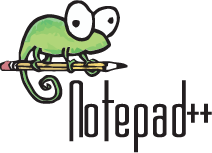
Notepad+ is for the geeks among us. Not only is it a raw text-based tool, you can set up your text for things like YAML, HTML, CSS, Python, CSV files, and much much more. If you want to geek out on text formatting, and tweaking things for a certain method of publishing, NotePad++ is your tool. It’s open-sourced (a.k.a. free), and available on most operating systems.
Asana
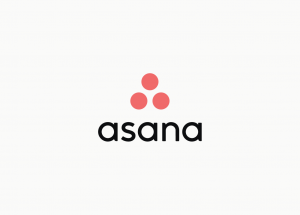
My former employer used this as another repository for me to check and make sure I am doing what I am supposed to be doing. Similar to Evernote, but slightly different in that the former is more task management, whereas Asana is more project management in its design. I didn’t pay for it, but there are plans that offer more robust options for larger teams. Not really meant for individual writers though in my opinion.
SimpleNote
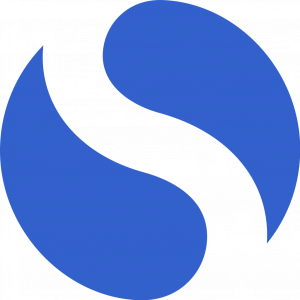
When I reached out to a few friends to ask them about what applications they use (to make sure I wasn’t forgetting anything obvious), I had a few tell me that I simply must include SimpleNote in my list. So, I took their advice, and downloaded the application to give it a try. Even now, I am not sure what the huge appeal was of this application. It’s a nice interface, and a lightweight piece of software, but I am having trouble identifying what problem this application solves that wasn’t already addressed by some other application that already exists.
The big “ugggh” I had was that after download, I had to sign in (aka sign up and give someone my email address) in order to use it.So, I just used a junk email address, and it let me open the app. I found a nice plain white interface with a light blue color theme. It’s just note files though. Yes, the left panel shows you all your notes and you can organize them based on content, creation date, alphabetically, etc. but nothing earth-shattering here. If you haven’t found a note-taking solution yet, maybe check it out, but I let this one slide into my Recycle bin fairly quickly. Sorry guys…
Notepad
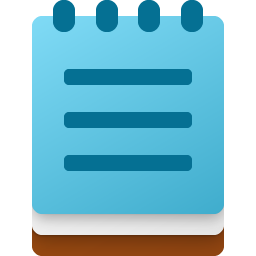
Notepad is perhaps the most simplified writing tool out there. Native to the Windows operating system for as long as I can remember, this application saves your files as text files (filename.txt) and is about the easiest way of getting content in a manipulatable format. You can import a text file to pretty much any of the above applications and they all bring the content in without errors – because it’s just text. No code, no format, no fuss, no muss. Not a great tool to write the next Great American Novel, but still a tool worth using when you just need something simple, quick, and easy!
So, there you have it – my summary of the best, most common and often used writing tools in the world today. Got your own favorites? Share your thoughts, ideas, suggestions, and considerations in the comments section!